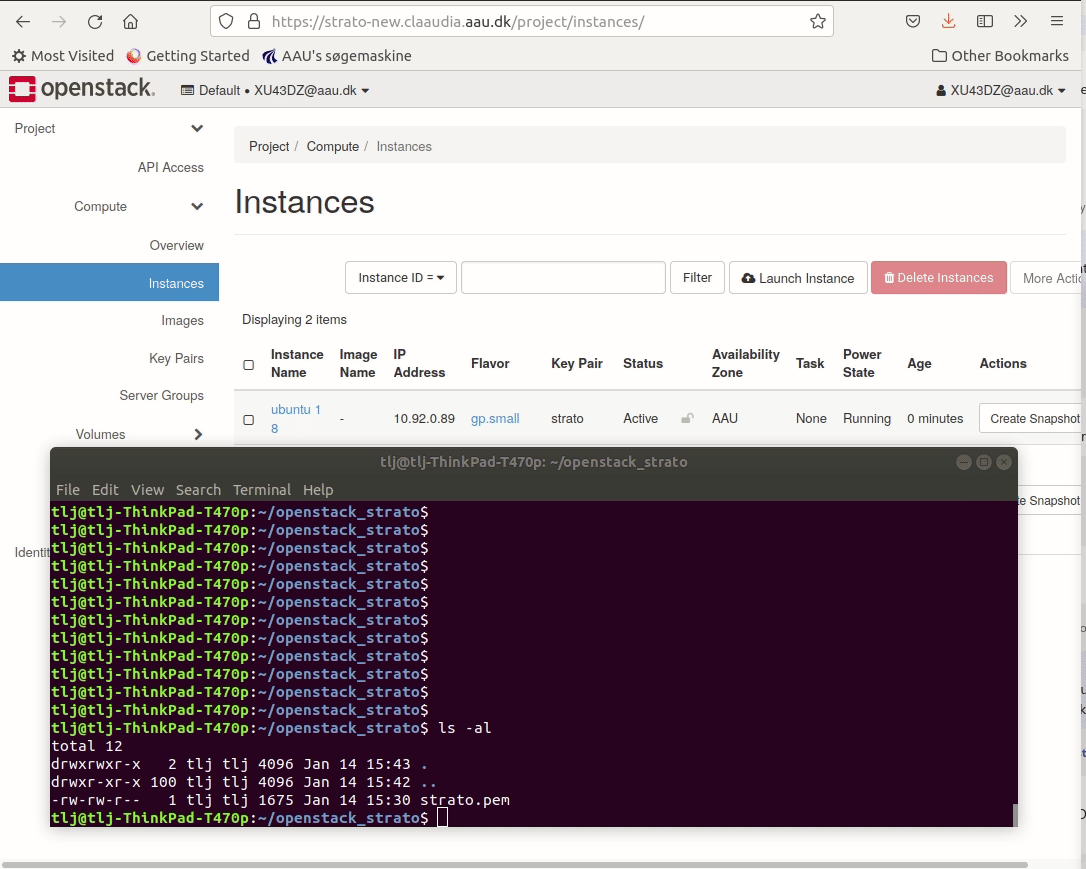Access to instance
Each instance has an internal fixed cloud IP address, but can also have a floating public IP address. An internal cloud IP addresses is used for communication between instances, and a floating public IP address is used for communication with networks outside the cloud, including the Internet.
SSH rule
Most images is reached by SSH, which require port 22 open.
- Navigate to network
- Click the sub menu Security Groups
- Click Manage Rules on the default Security group
- Add a rule
- Choose SSH from dropdown menu.
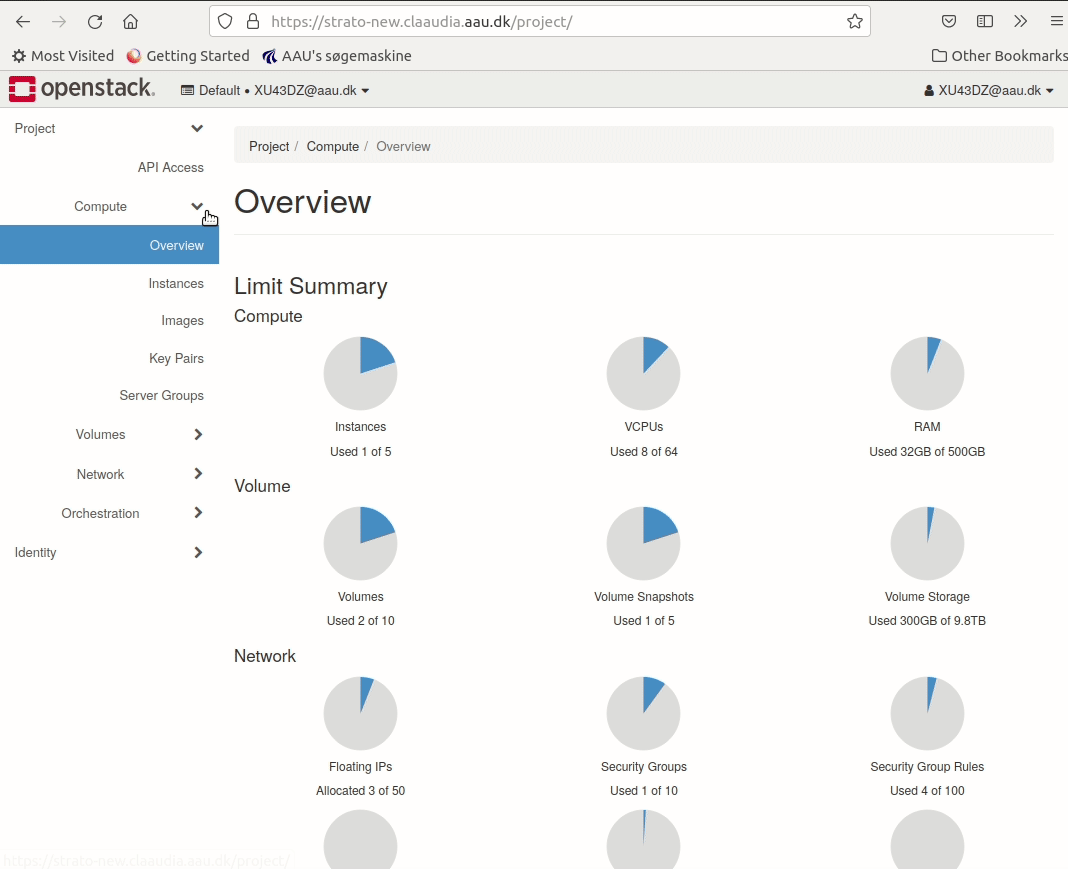
Custom rule
Some services require different ports open. To achieve this, the user must create a custom security rule and add it the instance
- Navigate to network
- click the sub menu Security Groups
- Create new Security group
- Enter name & description
- Add a rule with a custom port
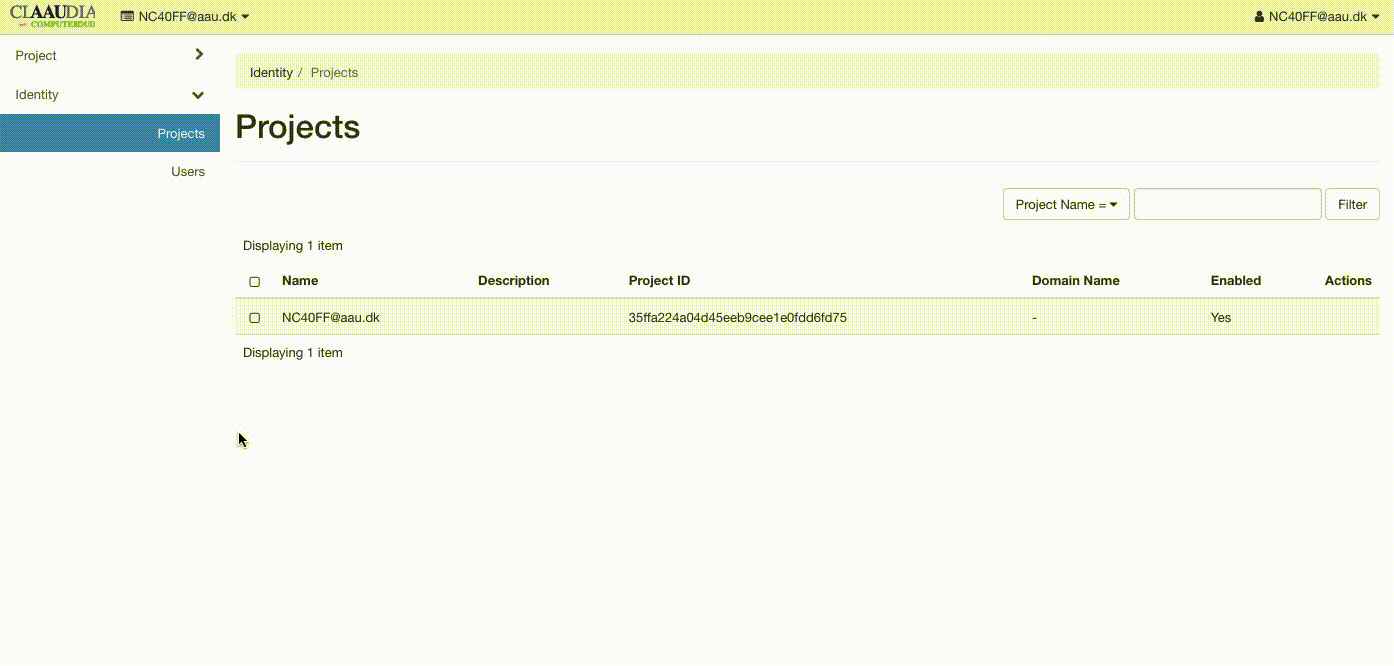
Key-pair
Openstack authenticates per default Linux instances with a ssh key-pair. If you have to access the machine with SSH, the key-pair must be set.
- Navigate to Compute
- Click on the sub menu Key Pairs
- Add new Key Pair
- Fill out name
- Save the public key locally
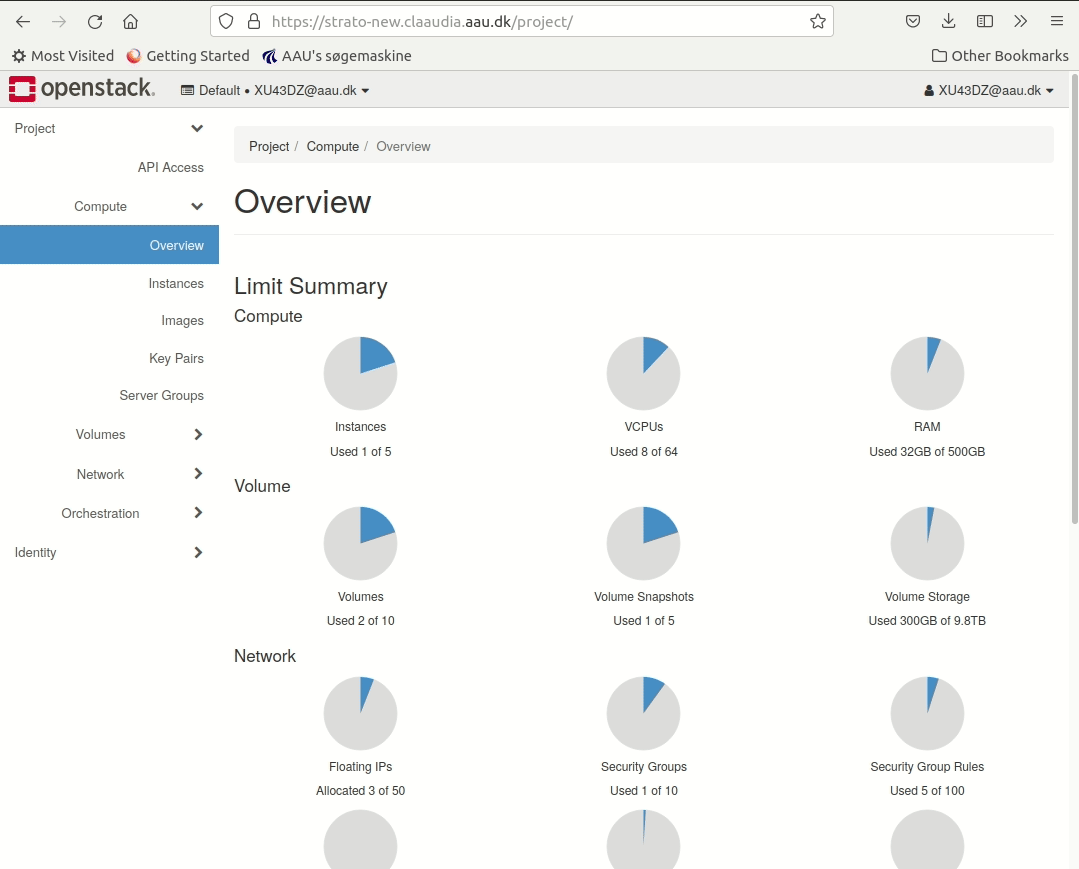
SSH access to instance
You will have root-admin access to every instance you create and can therefore install additional software, tweak the instance or simply use it as is. Default username is ubuntu for all instances. There is no default password. Use SSH keys for safety, otherwise you muse create a user, and set a secure password your self.
bash
ssh ubuntu@130.226.98.xx -i yourPersonalKey.pem